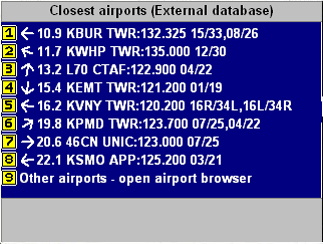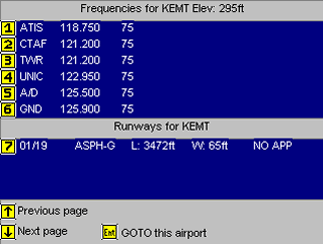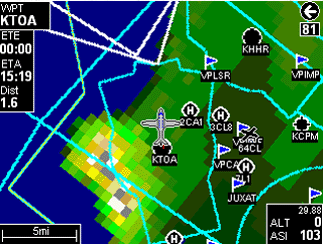Set Frequency to Radio
|
SET FREQUENCY
The Enigma greatly reduces workload when flying in busy airspace environments by helping you find and set frequencies to your airband transceiver.
How does it work?
Firstly, you need a compatible radio with a serial input connected to your Enigma. Right now this includes:
- XCOM 760
- Garmin SL-40
- Garmin SL-30 nav/com
- Filser
Once these are installed and communicating, simply follow the procedure at right to set frequencies to your radio.

XCOM Instructions:
You need to enable the serial interface on the XCOM radio. You can do this executing the following steps:
1. Switch the unit off by holding the ON button for 3 secs
2. Hold down the DUAL and MODE buttons and press ON
3. The unit should start and show the software version (Note the version)
4. Press the F/CH knob until RHEAD is shown
5. Turn the F/CH knob clockwise and the display should show ON
6. Press the FLIP/FLOP (double arrow) button
Once this is done the serial interface will be enabled and you can set frequency to the XCOM from your Enigma.